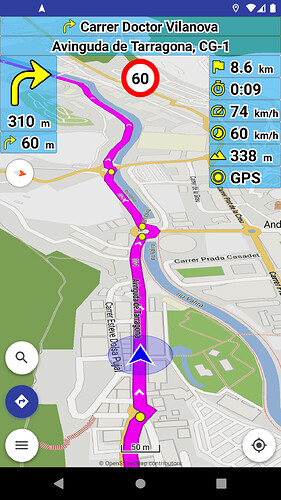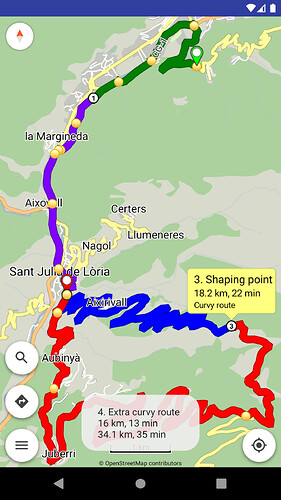Kurviger 2.0.14 is on Google Play:
Kurviger 2 is the successor of Kurviger 1 Free (not Kurviger 1 Pro).
- App: switch to pay-as-you-go licensing
Kurviger 1 Free + Pro apps are being replaced by one unified Kurviger 2 app.
Kurviger 2 app is free with Pro features as in-app subscription (with free trial).
Kurviger 1 Pro app remains available in your Google Play library
and will be maintained for current owners.
They can continue to enjoy it, but new features will be added in Kurviger 2.
You can transfer your routes, bookmarks, recorded tracks, maps, preferences
to Kurviger 2 app.
The model Free/Pro is no longer sustainable, for further development,
maintenance, third party services, hosting, servers, etc.
This is the only way to keep Kurviger app development alive in the future.
Current model has no more life, it will cause Kurviger app to stop to exist.
Available in menu “Subscriptions”.
- Routing: multiple route profiles (Pro)
You can select different route profiles for segments:
- Long press on (end) waypoints
- Long press on route segments
- Waypoints list (menu “Routing | Waypoints”)
Waypoint info (tap waypoints), route segment info (tap route segments)
and waypoints list now also display their segment profile and its details.
Route profile colors can be changed in “Settings | Routing”.
- Routing: strength of avoidances (Pro)
You can change the strength of avoidances (default values have a star).
Available in route options.
- Navigation: speed limit display (Pro)
The speed limit display (with screen alert) is available in “Settings | Navigation | Speed limit”.
The speed limit tolerance can be adjusted in “Settings | Navigation | Speed limit tolerance”.
The speed limit voice alert is available in “Settings | Voice guidance | Speed limit”.
(BRouter does not currently provide speed limits)
- Navigation: street name display (Pro)
The street name display is available in “Settings | Navigation | Street name”.
(BRouter does not currently provide street names)
- Navigation: current time display (Pro)
The current time display is available in “Settings | Navigation | Current time”.
(works in navigation and follow location)
- Navigation: battery level display (Pro)
The battery level display (with charge indicator) is available in “Settings | Navigation | Battery level”.
(works in navigation and follow location)
- Navigation: second next turn display (Pro)
The second next turn display is available in “Settings | Navigation | Second next turn”.
- Navigation: two commands at once (Pro)
You can be notified also of the next closely following direction change.
Available in “Settings | Voice guidance | Two commands at once”.
- Navigation: minimal distance to recalculate route (Pro)
You can change the minimal distance to recalculate route during rerouting.
Available in “Settings | Navigation | Minimal distance to recalculate route”.
- Navigation: recalculate route in case of reverse direction (Pro)
You can choose to recalculate route in case of reverse direction.
Available in “Settings | Navigation | In case of reverse direction”.
- Navigation: start navigation without GPS (Pro)
You can start navigation (or follow location) even without a GPS signal.
- Navigation: auto center map view (Pro)
You can adjust the time of auto center (zoom) map view.
Available in “Settings | Navigation | Auto center map view”.
- Navigation: new user interface design (Pro)
New improved appearance of the navigation user interface.
You can change the background / icon / font colors of the display panels.
Available in “Settings | Application".
- Routing: show route ascend / descend
Show the elevation ascent and descent of routes.
- GPS recording: import GPX tracks (Pro)
Import tracks from GPX files into the GPS recording database of recorded tracks.
Available in GPS recording button.
- Map: open external map styles (Pro)
You can open external map styles (as zip files) with the various offline maps.
Available in menu “Map | Map style”.
- Map: mountain passes and peaks in map layers (Pro)
You can enable / disable mountain passes and peaks separately.
Available in menu “Map | Map layers”.
- Map: location marker / arrow color
Location color now works in both location appearances (Normal | Advanced).
Available in “Settings | Location | Location color".
You can make the user interface, buttons, dialogs and navigation smaller or larger.
Available in “Settings | Application | Display size”.
Provide all options for app theme: Light, Dark, System.
Available in “Settings | Application | App theme”.
- Various improvements
Thanks to everyone who participated in Kurviger 2.0 (Beta) program!
We’re looking forward for your feedback about the new version and we wish you a nice Kurviger experience! ![]()
![]()