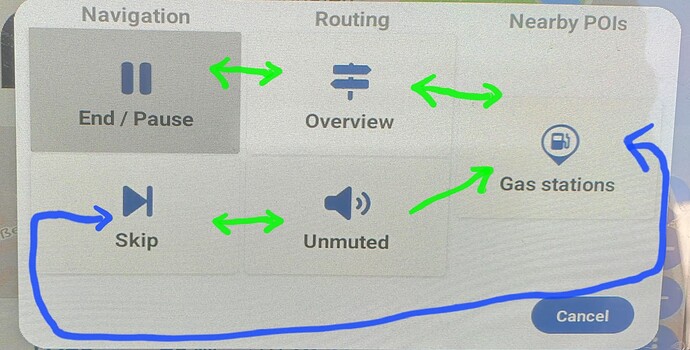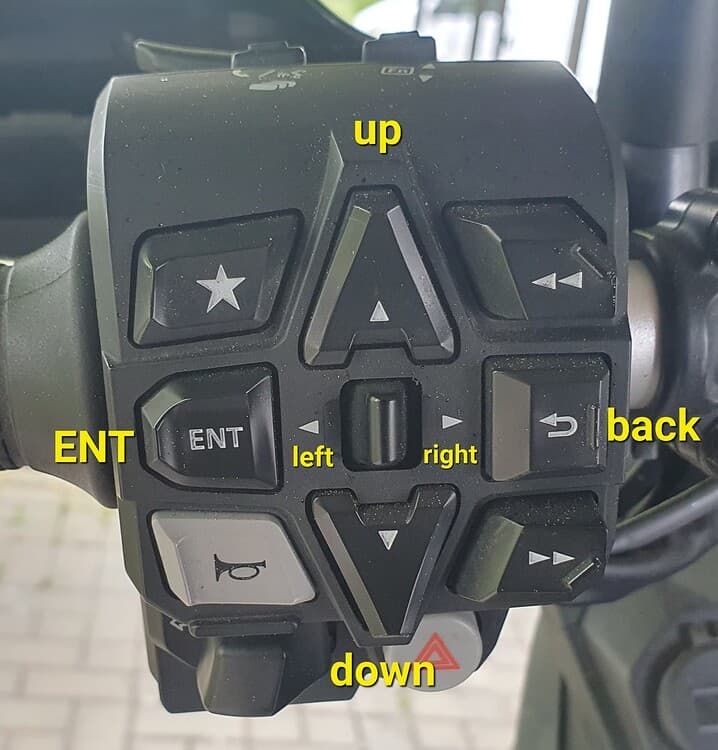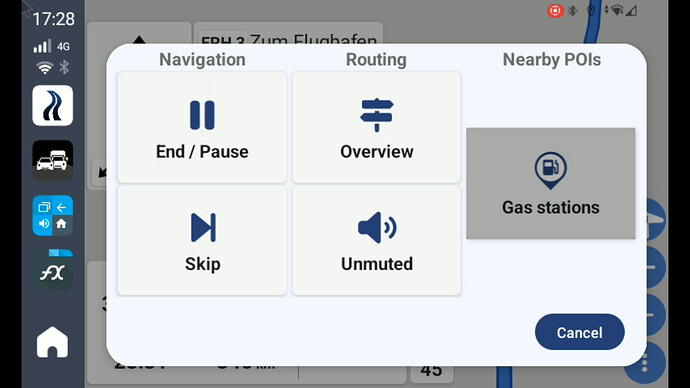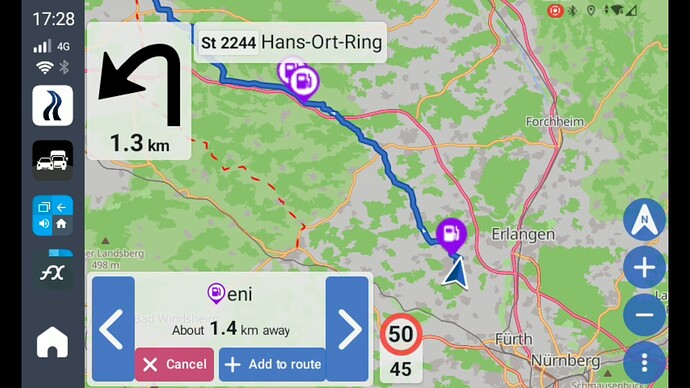Impossible to select a gas station or return to normal view using remote control keys (v3.4.1)
While navigating with Kurviger, it is possible to open the navigation menu using the  key. It is also it is possible to move around this menu with
key. It is also it is possible to move around this menu with 


 keys and select one of the options (including “Cancel”) using the “ENT” key. It is also possible to return to the navigation by presing the
keys and select one of the options (including “Cancel”) using the “ENT” key. It is also possible to return to the navigation by presing the  again. So far, all is good, thanks for making this possible.
again. So far, all is good, thanks for making this possible.
When the “Gas Station” option is selected, the app searches for suitable gas stations and shortly afterwards, a view like this appears:
In this view, it is possible to jump between found gas stations by tapping on blue screen areas with “<” and “>” signs, choose the gas station by tapping on “Add to route” or returning to normal navigation view (without gas stations displayed) by tapping “Cancel”. Unfortunately, none of the mentioned commands can be reached by pressing 



 and ENT keys.
and ENT keys.
Here is what happens, when the keys are pressed in this view:

 - Map moves left or right respetively. Although this may be a meaningful assignment of keys, when there are no options to choose from on the screen, IMHO in this view, this is not the best usage of the limited number of available keys.
- Map moves left or right respetively. Although this may be a meaningful assignment of keys, when there are no options to choose from on the screen, IMHO in this view, this is not the best usage of the limited number of available keys.

 The map zooms in/out. Again, this is IMHO not the best usage of the available keys and is also not consistent with left/right arrows. Not being able to move the map up/down makes the purpose of the available left/right movement at least questionable.
The map zooms in/out. Again, this is IMHO not the best usage of the available keys and is also not consistent with left/right arrows. Not being able to move the map up/down makes the purpose of the available left/right movement at least questionable.
 This key brings you back to the Navigation menu, where you can again select one of the options End/Pause, Skip, Overview, (Un)Muted, Gas station. However, none of those can get you back to the normal navigation view without gas stations displayed. If you press the
This key brings you back to the Navigation menu, where you can again select one of the options End/Pause, Skip, Overview, (Un)Muted, Gas station. However, none of those can get you back to the normal navigation view without gas stations displayed. If you press the  again, you return to the view with “<”, “>”, “Cancel” “Add to route” touch buttons.
again, you return to the view with “<”, “>”, “Cancel” “Add to route” touch buttons.
ENT - Recenters the map. Also not helpful in this view.
Summary: Once you get in the “Gas station” view, you can neither return to the regular navigation view, nor you can add the gas station to the route without using the touchscreen. For people that wish to rely on remote controller for keeping their hands on handlebars, this is very inconvenient. In context of Africa Twin, it means that you need to stop to be able to use this option, since the touch functionality of the screen is not available while the vehicle is moving.
Improvement proposal #1: Implement fixed assignment of four available keys in this view to four touchscreen buttons:

 - Move selection from the displayed gas station to the previous/next i
- Move selection from the displayed gas station to the previous/next i
 - Cancel
- Cancel
ENT - Add to route the currently selected/displayed gas station
Improvement proposal #2: Alternatively, implement highlighting and selecting four touchscreen buttons using three available keys in a similar manner as it works in the navigation menu:

 - Move highlight from one touchscreen button to the next/previous
- Move highlight from one touchscreen button to the next/previous
ENT - “Press” the touchscreen button (execute its function)
Optional:  - Toggle between moving the map with cursor keys (like it is implemented now) and highlighting/pressing touchscreen buttons (“<”, “>”, “Cancel” “Add to route”)
- Toggle between moving the map with cursor keys (like it is implemented now) and highlighting/pressing touchscreen buttons (“<”, “>”, “Cancel” “Add to route”)
IMHO the improvement proposals would be beneficial to any remote controller used, not just to Honda HMI.
![]() button to open the navigation menu, then cursors
button to open the navigation menu, then cursors ![]()
![]()
![]()
![]() buttons to highlight the command and “ENT” to select it. Using “Down”
buttons to highlight the command and “ENT” to select it. Using “Down” ![]() arrow is currently necessary to reach the second row of commands, but it is possible to get back to the first row just using right
arrow is currently necessary to reach the second row of commands, but it is possible to get back to the first row just using right ![]() and left
and left ![]() .
.